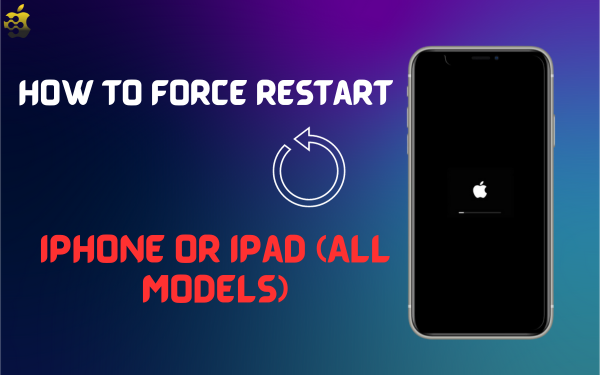How to Restart IPhone? There are many common errors in your iPhone or iPad that you can fix by restart your device. If your device won’t turn off or on, the screen is black, or it freezes and becomes unresponsive, you need to look beyond a regular restart.
Whether you’re looking at the new iPhone 15, iPhone 14, iPhone SE 3rd generation, and iPad mini 6 or using the iPhone 6s, a single restart can solve your problems. Here’s how to force restart all iPhone models.
Read More: IMessage Games On IPhone In 2023
How to Force Restart 8 and Later (including iPhone 15)
The iPhone 15, 14, 13, 12, 11, XS, XR, and X feature Face ID and a home button. The iPhone SE 2022, SE 2020, and 8 series have Touch ID in the home button, but there is only one way to force restart all of these devices.
- From the left side of the device, press and quickly release the Volume Up button.
- Next, press and immediately release the Volume Down button.
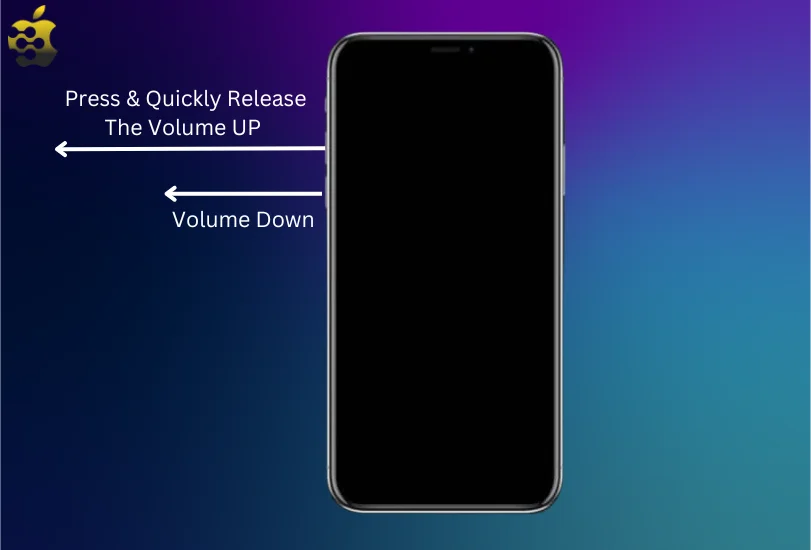
- Finally, from the device’s right side, press and hold the Side button.
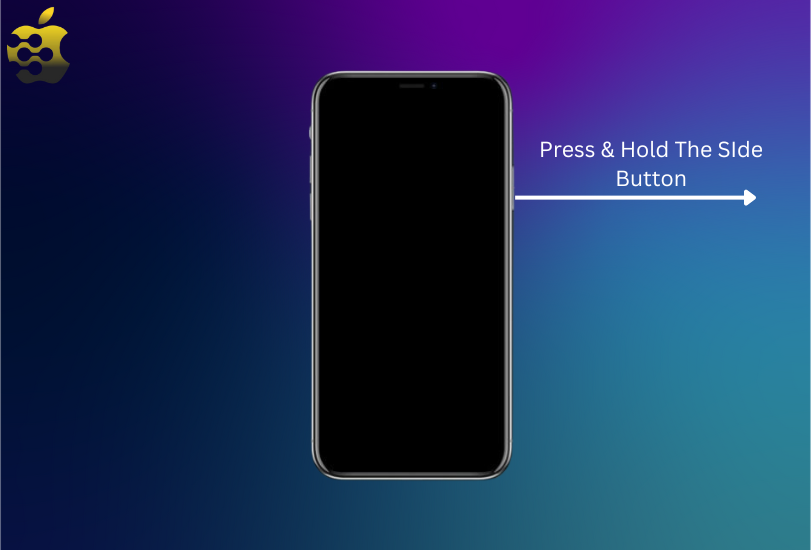
- Release the Side button when you see the Apple logo on your iPhone screen.
How to Force Restart Your iPhone 7 or 7 Plus
The iPhone 7 or 7 Plus has its own method of force restart, which is very different from all old or new iPhone models. Here’s how to force restart the iPhone 7.
- Press and hold the Side button on the right side of the iPhone, and the Volume Down button on the left side together.
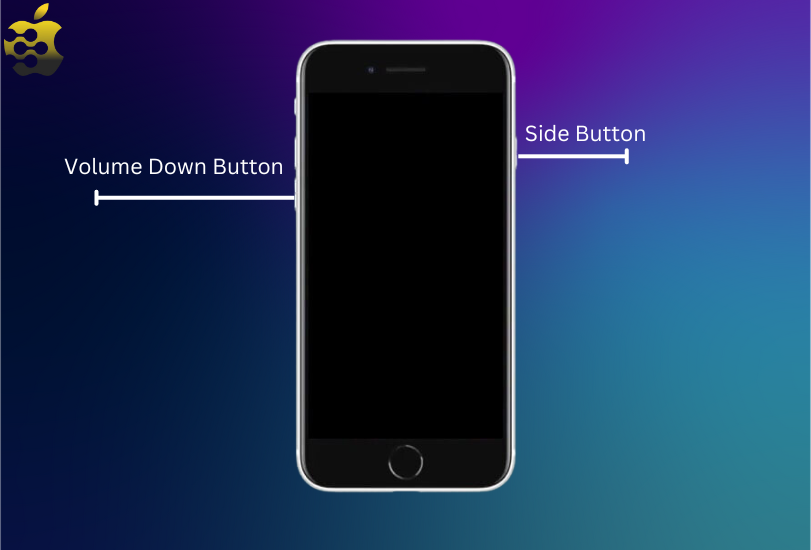
- Let go of both buttons when you see the Apple logo appear on screen.
This method is also used for the iPod Touch 7th Gen. Just use the Top button instead of the Side button.
Reboot Your iPhone 6s or Earlier
Here’s how to force restart an iPhone 6s, 6s Plus, iPhone SE 1st generation, iPhone 6, 6 Plus, iPhone 5s, 5c, or any older model.
- Press and hold the Home button on the front of the device and the Side button on the right side of the device together.
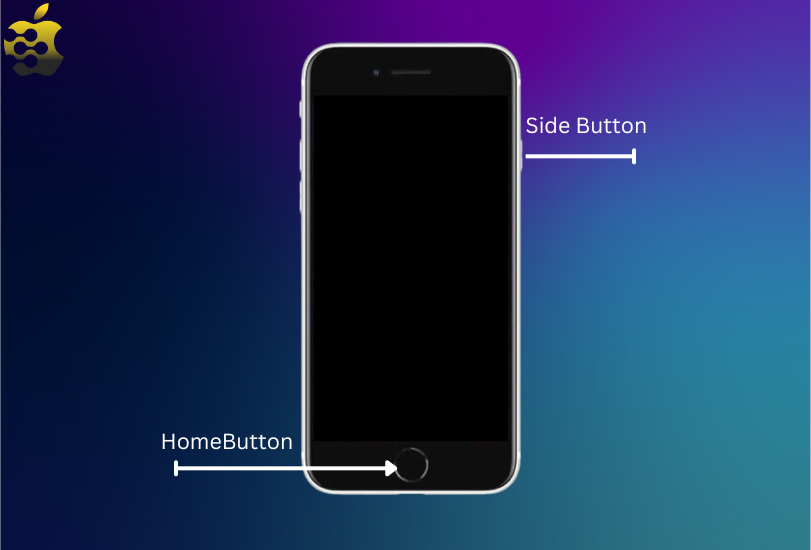
- Let go of the buttons when you see the Apple logo on the screen.
These steps can also be applied to iPod Touch 6th Gen. Just use the top button instead of the side button.
How to Hard Reset iPad Models with Face ID
Top iPads lack Face ID and a standard home button. These iPads are turned on the same way an iPhone 8 or later can be. Such.
- Press and quickly release the Volume Up button on the right side of the iPad.
- Press and quickly release the Volume Down button on the right side of the iPad.
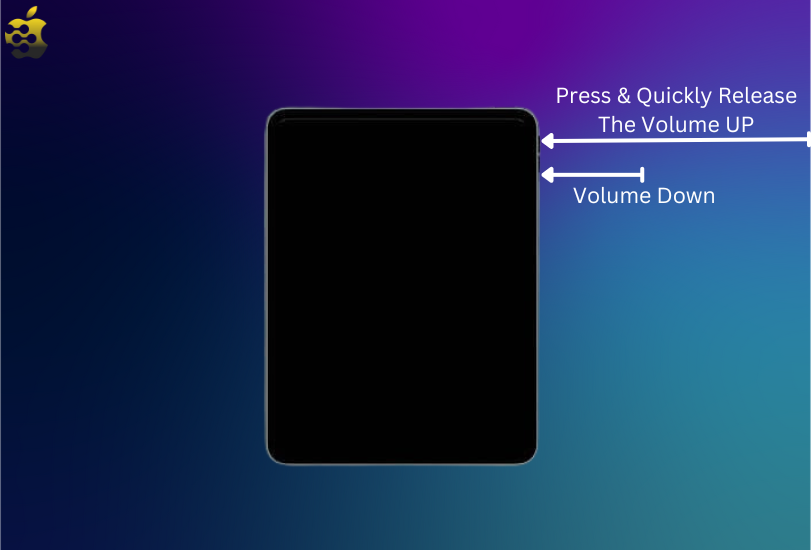
- Finally, press and hold the Power button on the top of the iPad.
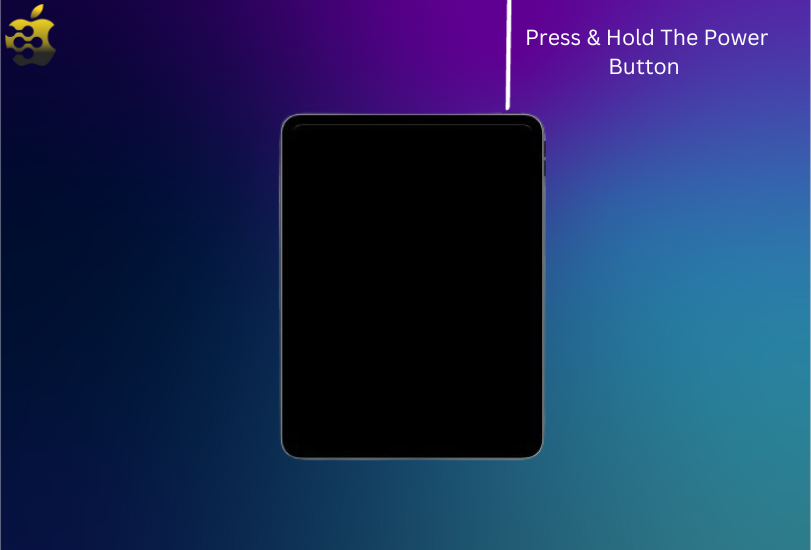
- Let go of the Power button when the iPad restarts.
Reboot an iPad with a Home Button
- Press and hold the Home button on the front side of the iPad and the Top button together.
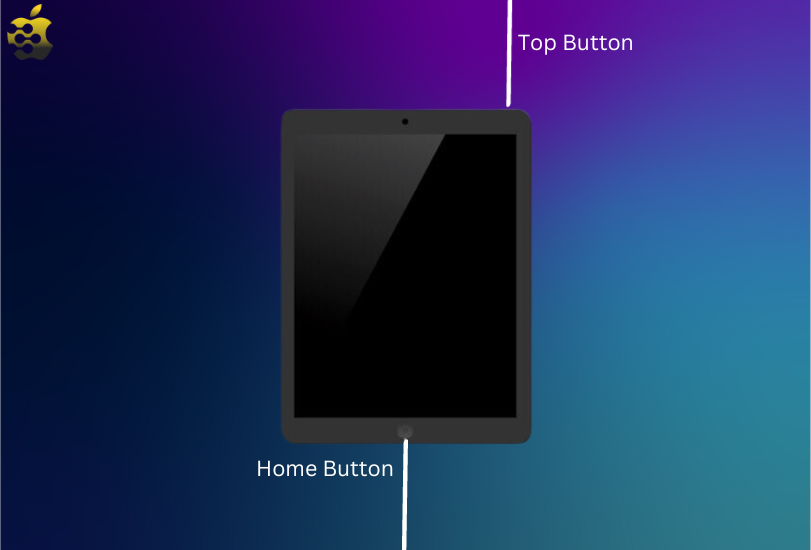
- Let go of both buttons when you see the Apple logo on your iPad screen.
FAQs
- Is force restarting an iPhone safe?
Yes, force restarting your iPhone is perfectly safe. It’s just like rebooting your computer. That said, there’s really no reason to use it over a normal reboot unless your iPhone is frozen.
- Does a force restart on an iPhone delete everything?
Nope. All of your personal data, downloaded apps, contacts, messages, etc. will be right where you left it after the reset. Resetting your iPhone to factory settings using “Erase all Content and Settings”, on the other hand, will delete everything.
All done, Folks!
This is how you can force restart your iPhone, iPad, and other devices. If this doesn’t solve your problem, you may want to put your iPhone or iPad in Recovery mode or DFU mode.