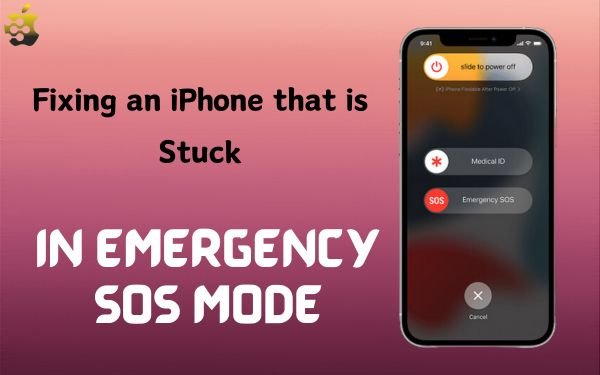Emergency SOS mode is a life-saving feature that comes with your iPhone. Your iPhone will immediately notify your emergency contacts or the emergency services when this function is activated. Even when it’s not necessary, a lot of customers discover that their iPhones are locked in emergency SOS mode.
A few factors might be the source of the “iPhone stuck in SOS mode, No service” issue; we’ll go over all of those factors as well as potential fixes for this issue.
Why is the Emergency SOS mode on my iPhone not working?
As was previously noted, iPhones are equipped with a function called Emergency SOS mode that helps users in an emergency.
The name of the cellular carrier will be replaced with SOS while this mode is in use. We suggest reading our in-depth tutorial on how to utilize Emergency SOS for iPhone to understand more about it.
But first, we need to figure out what’s causing the iPhone to stay in emergency SOS mode before trying to fix it.
- User error: Accidentally setting an iPhone into SOS mode is a frequent source of this problem. To activate SOS mode, you have to simultaneously press the side button and a volume key. Users frequently mistakenly click this combination of buttons, sending their iPhone into SOS mode.
- Software-related problems: Software crashes are another recognized reason for this problem with iPhones. An iPhone may execute many processes concurrently. If one of these programs doesn’t function as it should, the device may crash and enter SOS mode.
- Error when jailbreaking: Apple sometimes uses iPhones that have been jailbroken to get around software limitations. But the smartphone isn’t always safe during the jailbreaking procedure. Frequently, a fault with the jailbreaking procedure might leave the iPhone stranded on the emergency SOS screen.
- Mobile network not available: Your iPhone will immediately enter emergency mode if you are using it in an area without cellular coverage. As soon as you go to a place with strong network coverage, this problem normally goes away.
4 Methods to Resolve an iPhone Stuck on the Emergency SOS Screen
Now that you are aware of the iPhone’s emergency SOS mode and the circumstances surrounding its activation, let’s move on to the main query. Specifically, how can we unlock the SOS mode on our iPhone?
M3 Vs. M2 MacBook Pro: What Distinctions Exist?
These are all the fixes for the problems with your iPhone.
1. Give your iPhone a Restart
Restarting your iPhone is the first thing you should do if it is stuck in SOS mode. Any system faults that might be causing your iPhone to become trapped in SOS emergency mode are frequently resolved by restarting it.
Even if your iPhone is not responding, you may restart it by following these steps:
- Once the volume up button is pressed, let it go.
- Once the volume down button is pressed, let it go.
- To restart your smartphone, press and hold the side button.
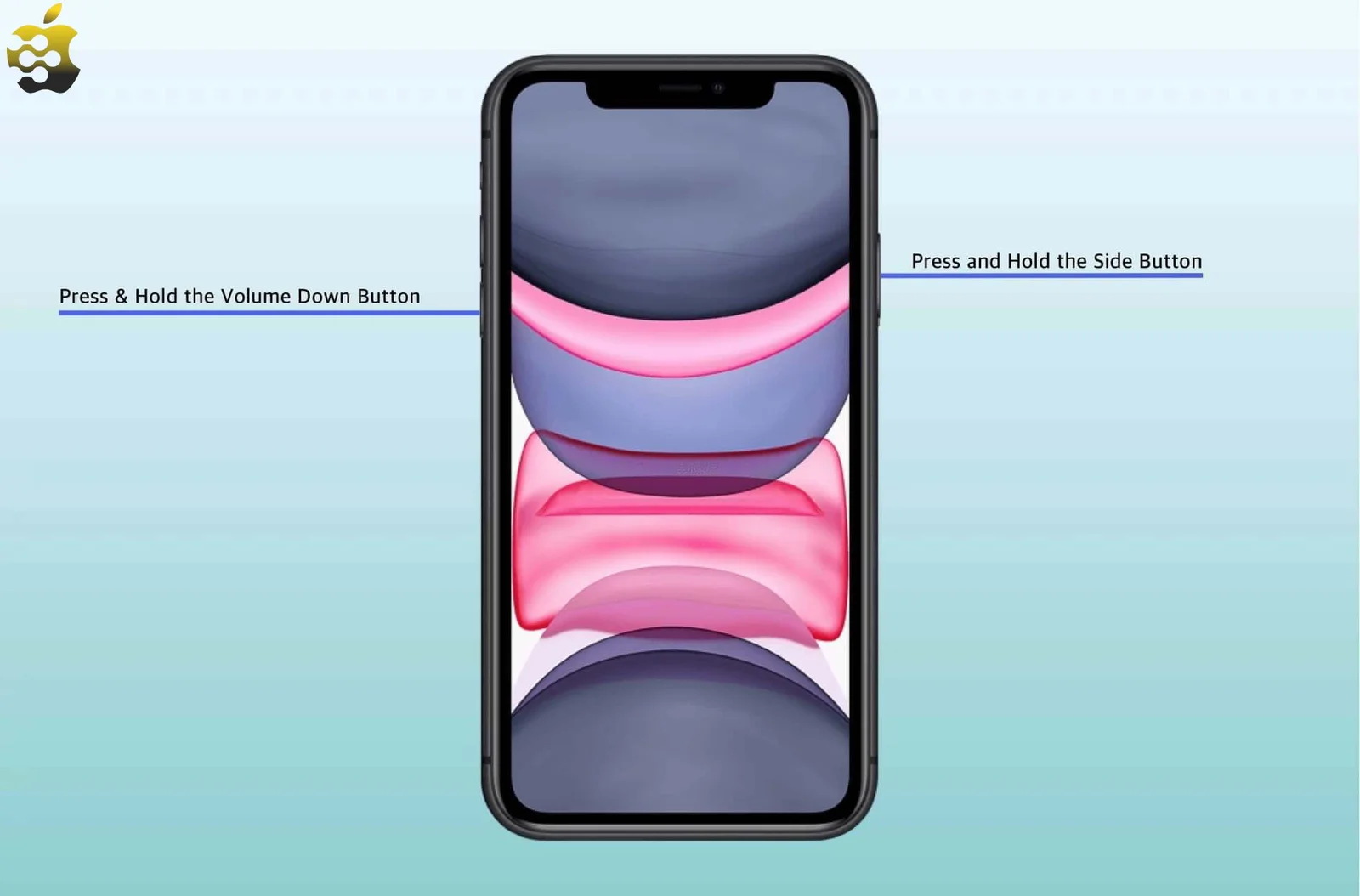
2. Putting Your iPhone to Sleep
Leaving your iPhone to charge for up to an hour is another way to resolve the emergency SOS stuck issue. Before attempting the recharging procedure, be careful to switch off your iPhone.
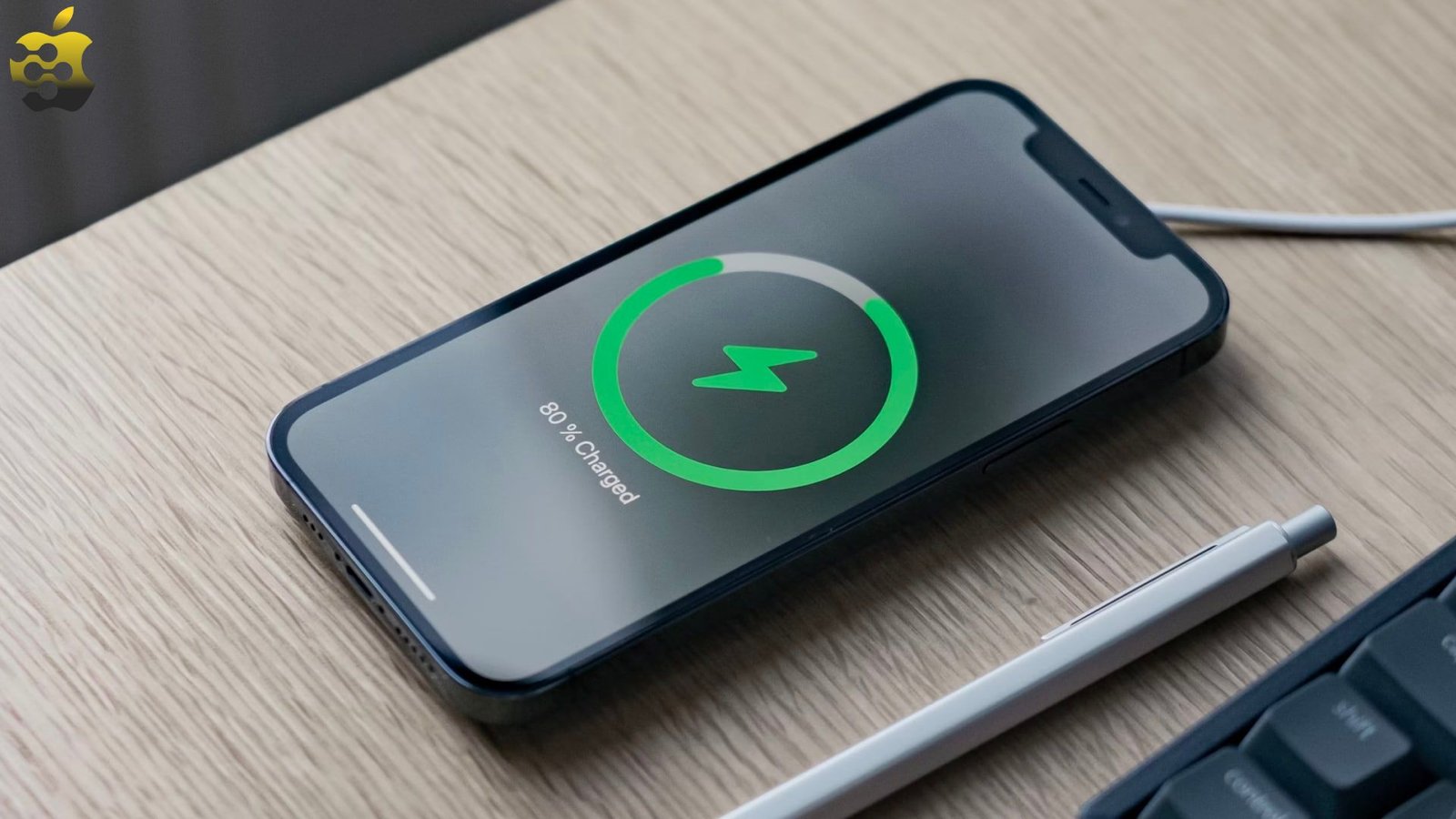
Once more, you can force restart your iPhone by following the instructions in section 2.1 if it is not responding. Turn the gadget on to see if it has come out of SOS mode after leaving it to charge for an hour. Kindly attempt the following solution if the problem still exists.
3. To Fix an iPhone Stuck in Emergency SOS, Use a Repair Tool
Try utilizing an iPhone repair tool if the first two solutions don’t work to fix the Emergency SOS issue. An intuitive iPhone repair and recovery program, Tenorshare ReiBoot, can fix over 150 problems with your device, including the SOS problem.
The Tenorshare ReiBoot’s ability to fix mistakes without running the danger of data loss is its strongest feature. Your contacts, media, and other important data won’t be lost in the course of repairs.
To begin fixing your iPhone, all you need is a computer on which to install Tenorshare ReiBoot. Not to add, this program is compatible with both the most recent iOS 17 and previous iOS iterations.
With the following instructions, you may install and utilize the Tenoshare ReiBoot:
- Visit ReiBoot’s official website. Install the app on your Windows or Mac computer after downloading it.
- Open the app when the installation is finished.
- Connect your iPhone to the computer via a USB-C or Lightning cable > Click Start.
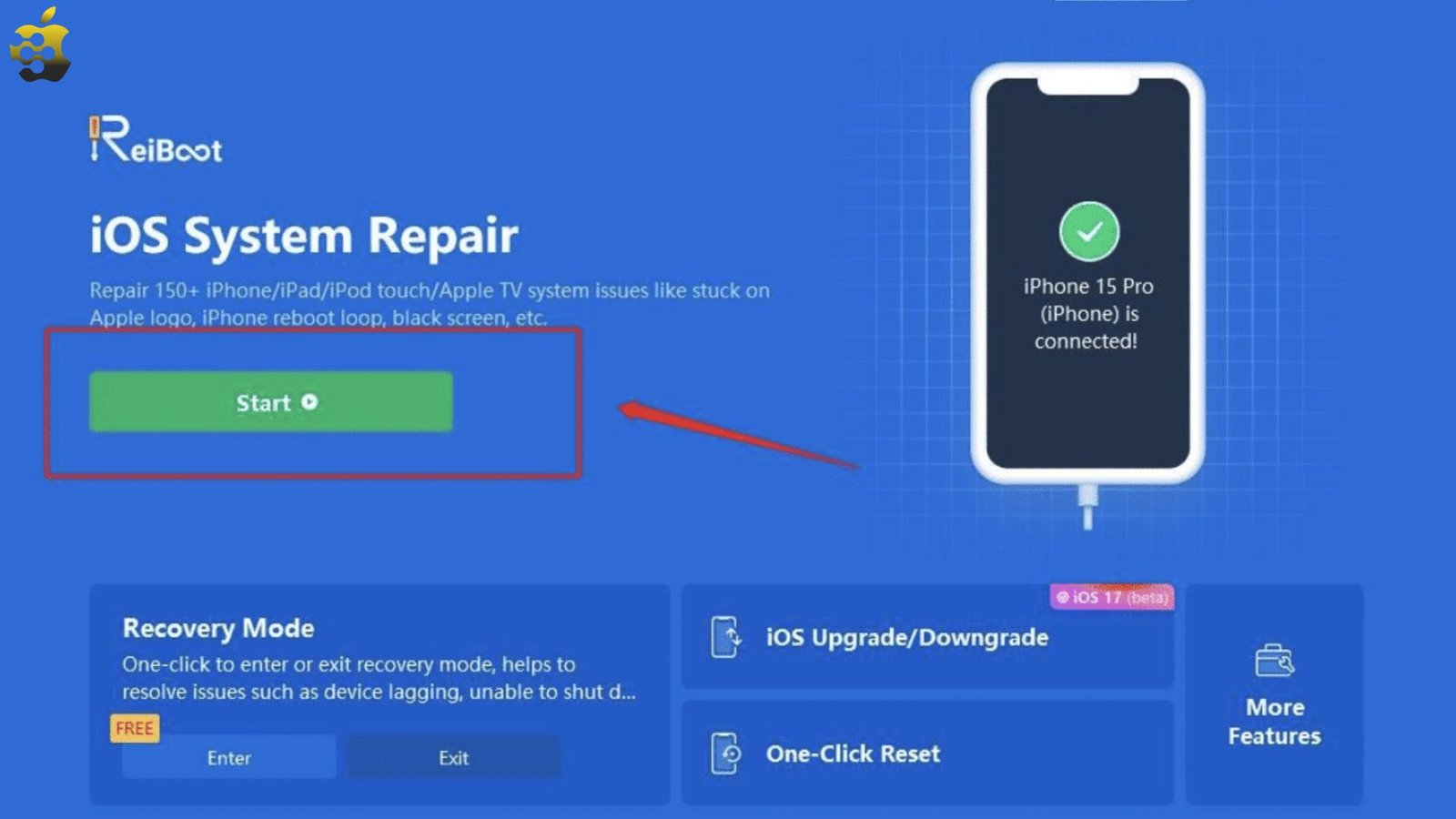
- Select the issue you are dealing with. This is where you want to choose Screen Stuck.
- Select the Standard Repair option from ReiBoot’s main screen. To download the firmware package for your iPhone, choose Download.
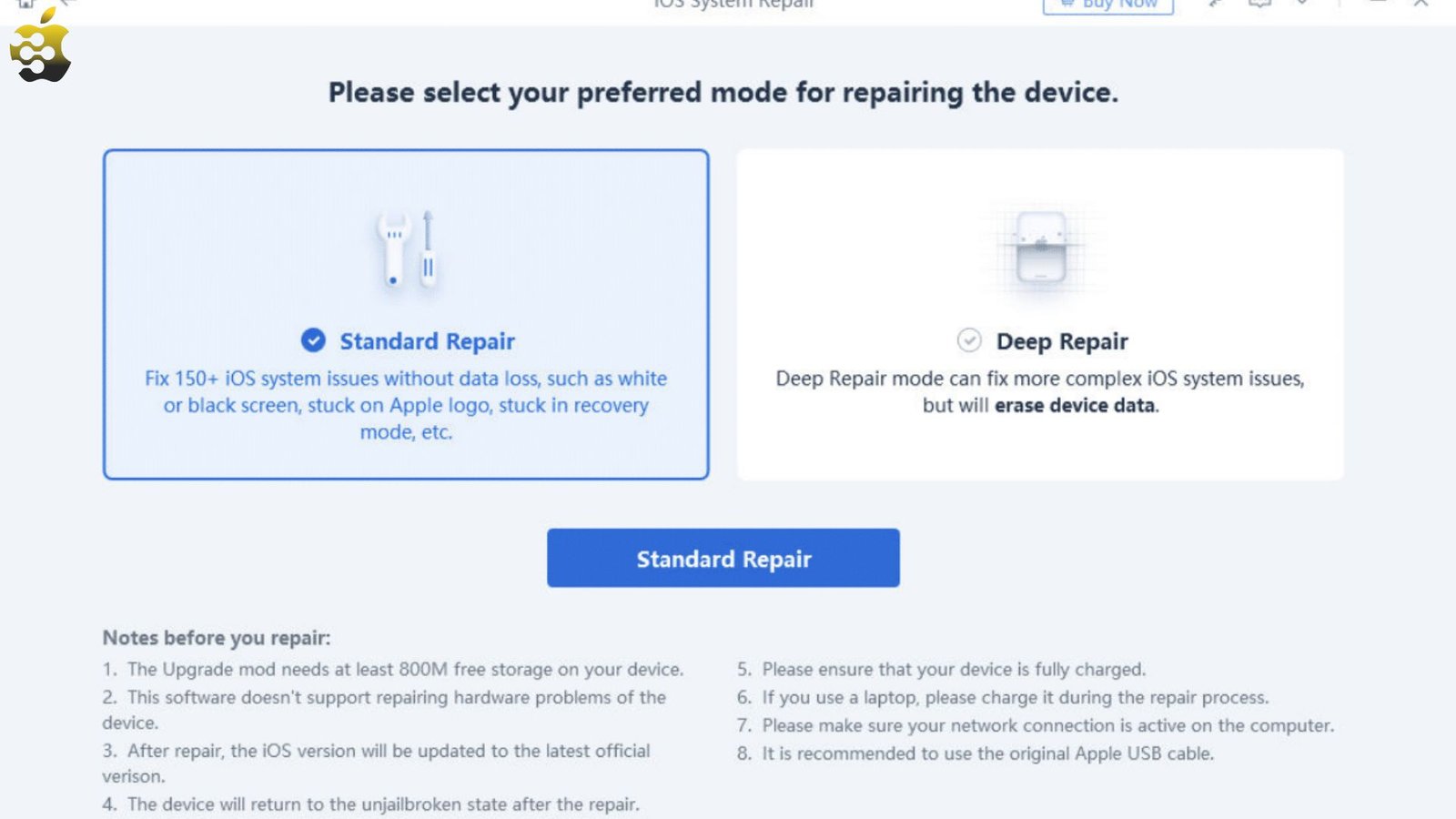
- Then to complete the repair procedure, click Start Repair.
4. Use iTunes to Restore Your iPhone
- Use a USB cord to connect your iPhone to your PC.
- Open the iTunes app on your PC, then choose Device.
- You next have to select the Summary option.
- Select Restore and adhere to the on-screen directions.
To attempt to recover an iPhone that is stuck on the Emergency SOS problem, you can install iTunes on your PC or Mac. But, if you don’t have a backup of the data on your iPhone, you can lose it in the process of recovering it.
Tenorshare UltData is a program that you may always use if you neglect to back up your iPhone before restoring it. If you do not have a backup, it might assist you in getting your iPhone’s data restored.
You may always get in touch with Apple Support if you need expert assistance in fixing the iPhone stuck on the Emergency SOS problem.
Some Advice on How to Keep Your iPhone Out of Emergency SOS Mode
- Update your device: Apple releases new updates with bug fixes and enhancements. Your chances of running into the emergency mode problem are decreased if you continue to install updates when they become available.
- Always employ a reputable carrier’s services: The Emergency SOS problem frequently results from inadequate service provided by the cellular service provider. You can guarantee that you always have a strong signal by employing the services of a reliable cellular carrier.
- Prevent physical harm to the iPhone: Dropping or slamming your iPhone against a hard surface can cause physical harm, which in turn can lead to the Emergency SOS problem. The SOS issue and other issues may be avoided by protecting your iPhone and handling it carefully.
Last Words
That is all the information required to unlock your iPhone from Emergency SOS mode! You can guarantee the seamless and secure operation of this life-saving function if you remain informed and take good care of your gadget.
Was this troubleshooting information useful to you? Please tell me in the comments!